Smart Spreadsheet and Axway FAQ
Where can I find a newer version of the "Smart" Spreadsheet after encountering compatibility issues?
You may have experienced a connectivity issue or there may be invalid characters, such as extra double quotes, in the file.
Go to Axway and double check the uploads monitor to check if the .XLS file was uploaded instead of the csv file. If so, try uploading and selecting the csv file.
Try using a fresh "Smart" Spreadsheet.
Go to "Configuration" tab and update the vendor options in Row 26 - "Use Vendor Tab for Warrant Entry?" You can choose "Yes" or "No" in the drop down menu.
Go to the "Configuration" tab of the "Smart" Spreadsheet to change the email address.
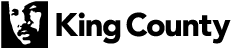
 Translate
Translate