King County GIS data standards
Projection: State Plane*
Zone: 5601 (Washington State Plane North; FIPS Zone 4601)
Datum: HPGN
Units: feet
*Technically, State Plane is a coordinate system, not a projection.
Spatial_Reference_Information:
Horizontal_Coordinate_System_Definition:
Planar:
Grid_Coordinate_System:
Grid_Coordinate_System_Name: State Plane Coordinate System 1983
State_Plane_Coordinate_System:
SPCS_Zone_Identifier: 5601
Lambert_Conformal_Conic:
Standard_Parallel_1: 47.5000
Standard_Parallel_2: 48.7333
Longitude_of_Central_Meridian: -120.8333
Latitude_of_Projection_Origin: 47.0
False_Easting: 1640416.66667
False_Northing: 0
Planar_Coordinate_Information:
Planar_Coordinate_Encoding_Method: coordinate pair
Coordinate_Representation:
Abcissa_Resolution: not determined
Ordinate_Resolution: not determined
Planar_Distance_Units: survey feet
Geodetic_Model:
Horizontal_Datum_Name: North American Datum of 1983
Ellipsoid_Name: Geodetic Reference System 80
Semi-major_Axis: 6378137
Denominator_of_Flattening_Ratio: 294.98
There are two zones in Washington State (NAD83 based on a Lambert Conformal Conic Projection). King County uses WA N.
| Zone | 1st Std Parallel | 2nd Std Parallel | Central Meridian | Origin (latitude) | False Easting(m) |
| WA N | 47 30 00 | 48 44 00 | -120 50 00 | 47 00 00 | 500,000 |
| WA S | 45 50 00 | 47 20 00 | -120 30 00 | 45 20 00 | 500,000 |
Get the file:
There are two ways to do this:
1. Download the file (539 bytes) and save it to your local drive. Download now.
or
2. Copy and paste the below text into a new Notepad (or other generic text editor) document (make sure you don't miss the closing bracket). Save as a new document with a .prj extension. This is the same text that is in the downloadable version above, but with line breaks added to make it more readable. As far as we know, this does not affect performance.
PROJCS["NAD_1983_HARN_StatePlane_Washington_North_FIPS_4601_Feet",
GEOGCS["GCS_North_American_1983_HARN",
DATUM["D_North_American_1983_HARN",
SPHEROID["GRS_1980",6378137.0,298.257222101]],
PRIMEM["Greenwich",0.0],
UNIT["Degree",0.0174532925199433]],
PROJECTION["Lambert_Conformal_Conic"],
PARAMETER["False_Easting",1640416.666666667],
PARAMETER["False_Northing",0.0],
PARAMETER["Central_Meridian",-120.8333333333333],
PARAMETER["Standard_Parallel_1",47.5],
PARAMETER["Standard_Parallel_2",48.73333333333333],
PARAMETER["Latitude_Of_Origin",47.0],
UNIT["Foot_US",0.3048006096012192]]
Put the file where it belongs:
First, put the file in a folder where ArcMap can find it. You have two choices:
1. Add it to your Favorites.
This is the easier of the two ways. Just paste the file into ESRI's corner of your Windows user profile. Here's the pathname:
<username>\Application Data\ESRI\ArcMap\Coordinate Systems
or
2. Place it in a "Predefined" location.
If you want everyone who uses your computer to see the projection file, then you'll need to put it in the following folder:
C:\Program Files\ArcGIS\Coordinate Systems\Projected Coordinate Systems\State Plane\Nad 1983 harn
Use the file:
Now you can reference the file from within ArcMap to set your projection. Here's how:
- First, right-click on the Data Frame in the Table of Contents (usually named "Layers"). Select "Properties" from the menu. Pick the "Coordinate System" tab.
- Now for the fun part:
- If you added the file to your Favorites, ArcMap should be able to see it in the "Favorites" folder. Select the file, click "OK" and you're done.
- If you placed the file in the "Predefined" location, first select the "Predefined" folder, then the "Projected Coordinate Systems" folder, then "State Plane," then "NAD 1983 Harn." Finally, select the projection file, select OK and you're done.
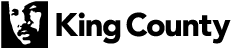
 Translate
Translate