Editors
The "Page Editor" button in the Sitecore ribbon lets you edit directly on the page you see in the browser. It isn't as powerful as the other editor options, but is sufficient for most basic edits to existing content.
More information on the in-page editor is on the training site, at https://training.kingcounty.gov/mod/page/view.php?id=79.
The "Show editor" button opens the advanced Sitecore editor, which is the one most people use. It has an extensive toolbar that lets you format text, add links and images, and several other choices. In the lower-left corner there's an option to switch to HTML code view if you need to paste in some code from this help site or elsewhere.
Opening content in this editor also forces Sitecore to recognize the links as Sitecore items, which will prevent links from breaking if pages or media items get renamed or moved.
Sitecore's code editor has a lot of typical power-user code-editing features:
- Syntax highlighting
- Automatic indent and outdent
- Handles huge documents (four million lines seems to be the limit!)
- Search and replace with regular expressions
- Highlight matching parentheses
- Toggle between soft tabs and real tabs
- Displays hidden characters
- Drag and drop text using the mouse
- Line wrapping
- Code folding
- Multiple cursors and selections
- Live syntax checker (currently JavaScript/CoffeeScript/CSS/XQuery)
- Cut, copy, and paste functionality
Keyboard shortcuts
Line Operations
| Windows/Linux | Mac | Action |
|---|---|---|
| Ctrl-D | Command-D | Remove line |
| Alt-Shift-Down | Command-Option-Down | Copy lines down |
| Alt-Shift-Up | Command-Option-Up | Copy lines up |
| Alt-Down | Option-Down | Move lines down |
| Alt-Up | Option-Up | Move lines up |
| Alt-Delete | Ctrl-K | Remove to line end |
| Alt-Backspace | Command-Backspace | Remove to linestart |
| Ctrl-Backspace | Option-Backspace, Ctrl-Option-Backspace | Remove word left |
| Ctrl-Delete | Option-Delete | Remove word right |
| --- | Ctrl-O | Split line |
Selection
| Windows/Linux | Mac | Action |
|---|---|---|
| Ctrl-A | Command-A | Select all |
| Shift-Left | Shift-Left | Select left |
| Shift-Right | Shift-Right | Select right |
| Ctrl-Shift-Left | Option-Shift-Left | Select word left |
| Ctrl-Shift-Right | Option-Shift-Right | Select word right |
| Shift-Home | Shift-Home | Select line start |
| Shift-End | Shift-End | Select line end |
| Alt-Shift-Right | Command-Shift-Right | Select to line end |
| Alt-Shift-Left | Command-Shift-Left | Select to line start |
| Shift-Up | Shift-Up | Select up |
| Shift-Down | Shift-Down | Select down |
| Shift-PageUp | Shift-PageUp | Select page up |
| Shift-PageDown | Shift-PageDown | Select page down |
| Ctrl-Shift-Home | Command-Shift-Up | Select to start |
| Ctrl-Shift-End | Command-Shift-Down | Select to end |
| Ctrl-Shift-D | Command-Shift-D | Duplicate selection |
| Ctrl-Shift-P | --- | Select to matching bracket |
Multicursor
| Windows/Linux | Mac | Action |
|---|---|---|
| Ctrl-Alt-Up | Ctrl-Option-Up | Add multi-cursor above |
| Ctrl-Alt-Down | Ctrl-Option-Down | Add multi-cursor below |
| Ctrl-Alt-Right | Ctrl-Option-Right | Add next occurrence to multi-selection |
| Ctrl-Alt-Left | Ctrl-Option-Left | Add previous occurrence to multi-selection |
| Ctrl-Alt-Shift-Up | Ctrl-Option-Shift-Up | Move multicursor from current line to the line above |
| Ctrl-Alt-Shift-Down | Ctrl-Option-Shift-Down | Move multicursor from current line to the line below |
| Ctrl-Alt-Shift-Right | Ctrl-Option-Shift-Right | Remove current occurrence from multi-selection and move to next |
| Ctrl-Alt-Shift-Left | Ctrl-Option-Shift-Left | Remove current occurrence from multi-selection and move to previous |
| Ctrl-Shift-L | Ctrl-Shift-L | Select all from multi-selection |
Go to
| Windows/Linux | Mac | Action |
|---|---|---|
| Left | Left, Ctrl-B | Go to left |
| Right | Right, Ctrl-F | Go to right |
| Ctrl-Left | Option-Left | Go to word left |
| Ctrl-Right | Option-Right | Go to word right |
| Up | Up, Ctrl-P | Go line up |
| Down | Down, Ctrl-N | Go line down |
| Alt-Left, Home | Command-Left, Home, Ctrl-A | Go to line start |
| Alt-Right, End | Command-Right, End, Ctrl-E | Go to line end |
| PageUp | Option-PageUp | Go to page up |
| PageDown | Option-PageDown, Ctrl-V | Go to page down |
| Ctrl-Home | Command-Home, Command-Up | Go to start |
| Ctrl-End | Command-End, Command-Down | Go to end |
| Ctrl-L | Command-L | Go to line |
| Ctrl-Down | Command-Down | Scroll line down |
| Ctrl-Up | --- | Scroll line up |
| Ctrl-P | --- | Go to matching bracket |
| --- | Option-PageDown | Scroll page down |
| --- | Option-PageUp | Scroll page up |
Find/Replace
| Windows/Linux | Mac | Action |
|---|---|---|
| Ctrl-F | Command-F | Find |
| Ctrl-H | Command-Option-F | Replace |
| Ctrl-K | Command-G | Find next |
| Ctrl-Shift-K | Command-Shift-G | Find previous |
Folding
| Windows/Linux | Mac | Action |
|---|---|---|
| Alt-L, Ctrl-F1 | Command-Option-L, Command-F1 | Fold selection |
| Alt-Shift-L, Ctrl-Shift-F1 | Command-Option-Shift-L, Command-Shift-F1 | Unfold |
| Alt-0 | Command-Option-0 | Fold all |
| Alt-Shift-0 | Command-Option-Shift-0 | Unfold all |
Other
| Windows/Linux | Mac | Action |
|---|---|---|
| Tab | Tab | Indent |
| Shift-Tab | Shift-Tab | Outdent |
| Ctrl-Z | Command-Z | Undo |
| Ctrl-Shift-Z, Ctrl-Y | Command-Shift-Z, Command-Y | Redo |
| Ctrl-, | Command-, | Show the settings menu |
| Ctrl-/ | Command-/ | Toggle comment |
| Ctrl-T | Ctrl-T | Transpose letters |
| Ctrl-Enter | Command-Enter | Enter full screen |
| Ctrl-Shift-U | Ctrl-Shift-U | Change to lower case |
| Ctrl-U | Ctrl-U | Change to upper case |
| Insert | Insert | Overwrite |
| Ctrl-Shift-E | Command-Shift-E | Macros replay |
| Ctrl-Alt-E | --- | Macros recording |
| Delete | --- | Delete |
| --- | Ctrl-L | Center selection |
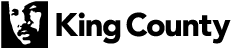
 Translate
Translate