King County District Court eFiling
e-filing Requirement
- Attorneys: e-filing is required for all case types: criminal, infraction and all civil cases, unless otherwise provided in LGR 30. Additional filing requirements are set forth in LCrRLJ 8.2. Case documents or pleadings filed during a scheduled court hearing on the case do not need to be e-filed. Failure of attorneys to comply with mandatory e-filing rules may result in a sanction being assessed to the attorney for the non-compliance.
- Non-attorneys and pro se parties are permitted, but are not required, to e-file. If you choose to e-file through the portal, you will need to follow the requirements set forth in LGR 30.
- Certain documents, such as a request for a waiver of a filing fee, trial, proposed hearing exhibits, or paperwork initiating an appeal, may not be e-filed and will be rejected for e-filing. Please review LGR 30 for the list of excluded documents.
- If you are not able to file a case through the portal because the case does not yet exist in the system or because of its age (may occur with Petitions to Vacate a prior conviction older than 10 years), please check to make sure you are filing in the correct court and if so, please contact the court at (206) 205-9200 for assistance.
Training Videos
KCDC e-Filing Training: Account Navigation
KCDC e-Filing Training: Document Filing with Event Request
KCDC e-Filing Training: Fee-Based Document Filing
KCDC e-Filing Training: Case Search and Case Navigation
KCDC e-Filing Training: Civil Case Initiation
KCDC Doc eFiling - Criminal and Infraction
Criminal Case Initiation eFiling
Training Portal
Technical Requirements
1. e-Filing account
2. Active email address to list on your e-Filing account (This email address is where all information about your cases will be mailed. Make sure your email client and Security platform will allow you to receive emails from @kingcounty.gov addresses.)
3. Internet access
4. Recommended web browser. Other versions may not be compatible with KCDC's payment processer and e-filing vendor.
- Microsoft Internet Explorer version 11
- Mozilla Firefox, most recent stable version
- Google Chrome, most recent stable version
- Apple Safari version 5.1.7 (win) and 7.0 (Mac) or newer
5. Comply with file format requirement: PDF
6. Recommend use of Antivirus software
eFiling Document Specifications
- Comply with GR 14(a) format requirements.
- Leave an 8.5"x1.5" blank space at the end of document text for the judge's signature.
- Use only ADA compliant fonts (e.g., Arial, Calibri, Cambria, Geneva, Tahoma, Times, Times New Roman, Verdana)
- Use 12 to 14 point font sizes
- Use only PDF formats
- Use 200-300 DPI resolution
- DO NOT use JavaScript and macros
- DO NOT use any hyperlinks
- 50 MB document size limit
Need help with the e-Filing Portal? Contact KCDC by using one of the following:
- call 206-205-9200, option 8
- email kcdcefilinghelp@kingcounty.gov
General Portal FAQ
Case Search FAQ
User accounts are NOT required for fine and ticket payment. For assistance, please contact kcdcefilinghelp@kingcounty.gov.
- Registered public user
- Washington attorney user
- Government user
- In-person – Visit any KCDC location to view and purchase certified copies
- Via email – Complete a Request for Court Records form and email it to kcdc.webmaster@kingcounty.gov
- In-person – Visit any KCDC location to view case documents
- Via email – Complete a Request for Court Records form and email it to kcdc.webmaster@kingcounty.gov
e-Filing FAQ
- Attorneys: e-filing is required for all case types – criminal, infraction and all civil cases - unless otherwise provided in LGR 30. Additional filing requirements are set forth in LCrRLJ 8.2.
- Non-attorneys and pro se parties are permitted, but are not required to e-file.
- Credit card: 2.49% of the transaction value, with a minimum fee of $1.49
- e-check: $1.00 flat fee
Click KCDC Document Titles Available for e-Filing to see the comprehensive list of document titles available for e-filing.
Click KCDC Document Titles Available for e-Filing to see the comprehensive list of document titles available for e-filing.
- Confirmation of Acceptance, which will include a conformed copy of your filing for your records; or
- Rejection Notice with information on the reason for the rejection and any cure method, if available
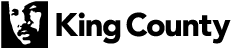
 Translate
Translate